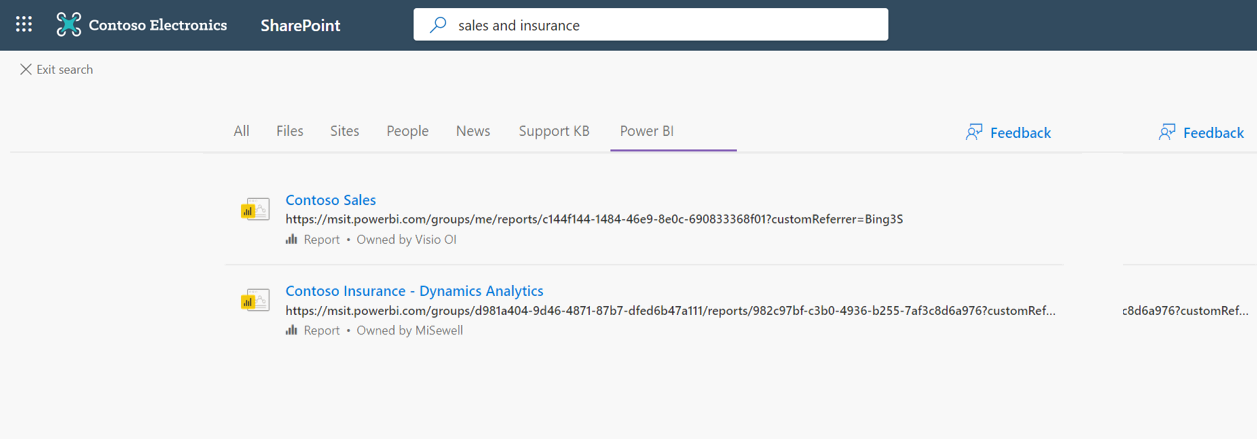Microsoft 365 Updates: Additional Microsoft Teams praise capabilities and policy settings, Outlook Mobile will have additional security and usability enhancements, and Riverbed CDN for Live Events
Key Updates and Announcements
Happy Friday, everyone!
-
Microsoft is adding additional features to the Microsoft Teams praise feature, new policies will allow up to 25 custom praise badges. An updated set also includes badges designed for educators. The new policy setting will allow configuration for which badges are available and will be ready for deployment by end September.
-
Microsoft Teams device administration is to be simplified, device tagging enables grouping of endpoints to apply configuration and settings.
-
Outlook mobile will have improved S/MIME capabilities with the option to always sign and/or encrypt when sending email. Additionally, delegate permissions are assignable from the Outlook Mobile iOS and Android clients, along with the ability to view folders assigned with folder level permissions.
New Microsoft 365 Features
Note: Please ensure you’re signed into your Office 365 Administration portal to access the links referenced below. Also note, some tenants may not have all the below updates currently published to them
Simplified way to manage your Teams notification settings
Click here for more information
MC220702, Stay Informed, Published date: Aug 20, 2020
Users will soon be able to configure and customize their Teams notification settings through a newly designed notifications settings section for the Teams desktop app and Teams online.
This message is associated with Microsoft 365 Roadmap ID 65636.
When this will happen We will begin rolling this out in early September 2020; we expect the rollout to be complete in mid-September.
How this will affect your organization Your end users will be able to configure notification settings through a simplified global notification settings page. They will also be able to choose from any two teams and channel notification presets or they can customize their channel notification settings.
The new settings can be accessed by selecting the profile picture at the top right corner of Teams, and then selecting Settings button Settings > Activity button Notifications.
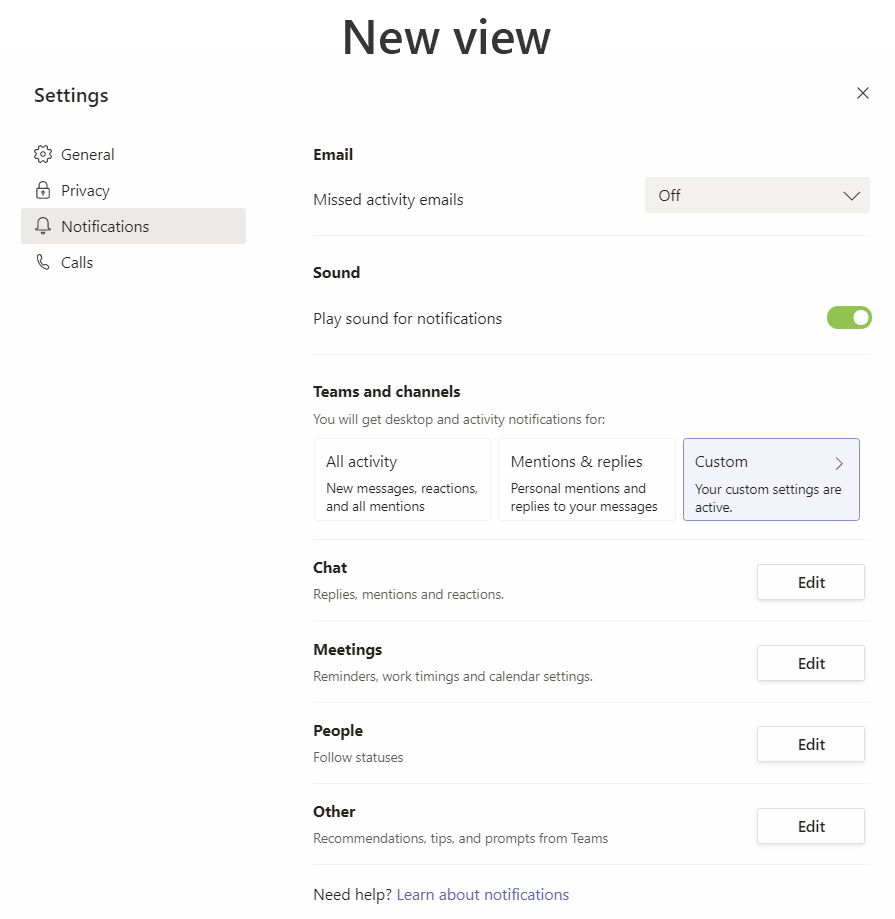
Admin setting for PSTN participant phone number masking in Teams meetings
Click here for more information
MC220415, Stay Informed, Published date: Aug 14, 2020
With MC209349 (April 2020) and MC217648 (July 2020), we added a level of privacy for participants who call in to a Teams meeting via audio conferencing (PSTN) by automatically masking any PSTN participant phone number to users from outside of your organization who might be on the call.
We are now adding an admin control for this feature.
This message is associated with Microsoft 365 Roadmap ID 67091.
When this will happen We will begin rolling out this out in early September and expect the rollout to be complete by the end of September.
How this will affect your organization There is no direct impact or change on your users; the default setting will continue to mask participant phone numbers only for external users.
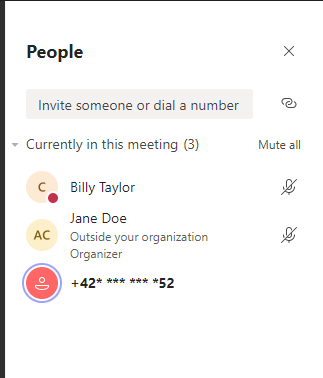
Outlook mobile: S/MIME improvements and delegate permissions
Click here for more information
MC220427, Stay Informed, Published date: Aug 14, 2020
For Outlook mobile clients, Microsoft is adding automatic signing and automatic message encryption using Secure Multipurpose Internet Mail extensions (S/MIME) as well as providing end user options to extend delegate mailbox permissions.
These updates are related to Microsoft 365 roadmap IDs 67271, 67272 (S/MIME) and 67273, 67274 (delegate permissions).
When this will happen
- Rollout for auto sign and auto encrypt with S/MIME will begin at the end of August and be complete by the end of September.
- Rollout for delegate mailbox permissions for end users will begin in early September and be complete by the end of September.
How this will affect your organization For organizations that use S/MIME for added security for email, this release allows users to set the S/MIME setting to “Always sign” and / or “Always encrypt”.
- After a user enables this setting, they will no longer have to manually set each email to be signed and encrypted.
- Valid S/MIME certificates are required to send signed and encrypted emails.
Outlook mobile users can now grant delegate inbox permissions from within Outlook for iOS and Android.
- Users can set a delegate mailbox in order to allow others to take actions on their behalf.
- This release also adds the ability for users that have been granted folder level permissions from other Outlook endpoints to view those folders in Outlook mobile.
These enhancements now complete our offering with shared and delegate mailbox scenarios. Organizations can enable access to another person’s mailbox using FullAccess permissions or users can grant others access to their mailboxes using Delegate permissions.
Device tagging functionality in Teams admin center
Click here for more information
MC220429, Stay Informed, Published date: Aug 14, 2020
The Device Management module in the Teams admin center will soon allow you to group, organize, and more easily manage the devices you’ve deployed in your organization by creating device tags.
This message is associated with Microsoft 365 Roadmap ID 66922.
When this will happen
We will begin rolling this out in mid-August and expect it to be complete the end of August.
How this will affect your organization Within the Microsoft Teams admin center, you will be able to create, assign, and delete tags to devices you have deployed. You can add one or more tags to devices, use filters to view devices that match the tag you specify, and then perform actions the devices that have that tag.
Tags will also be available as a filter option, thus allowing you to select devices associated with a particular tag.
Announcements for Microsoft Edge Legacy and for using Microsoft 365 apps and services on Internet Explorer 11
Click here for more information
MC220490, Plan For Change, Published date: Aug 17,
Major update: Announcement Applies To: All
In order to provide the best experience for our customers, we will be focusing our efforts on modern browser support over the coming year. As a result, Microsoft 365 services and applications will no longer support Internet Explorer 11 (IE 11); Microsoft 365 apps and services will be unable to connect, or have a degraded feature experience, when accessed on IE 11. Additionally, the Microsoft Edge Legacy desktop application will experience end of support; after support ends, it will not receive new security updates. The following notification outlines key dates which you should be aware of. Please note that the IE 11 changes are specific to Microsoft 365 services and apps; IE 11 is a component of the Windows operating system and will follow the Lifecycle Policy for the product on which it is installed.
Microsoft Teams (web app)
- Timing: The Microsoft Teams web app will no longer support Internet Explorer 11 beginning November 30, 2020.
- Action: To access Microsoft Teams, use the Win-32 app, the new Microsoft Edge, or another supported browser.
Microsoft 365 applications and services (excluding Microsoft Teams)
Timing: Microsoft 365 apps and services (excluding Microsoft Teams) will no longer support Internet Explorer 11 beginning August 17, 2021.
Action: To access Microsoft 365 apps and services, use the new Microsoft Edge, another supported browser, or an applicable Win-32 app (if available).
Microsoft Edge Legacy desktop application
Timing: End of support for the Microsoft Edge Legacy desktop app will occur on March 9, 2021. Action: To continue using a supported browser, transition to the new Microsoft Edge.
How this will affect your organization: After the dates listed above, Microsoft 365 apps and services will need to be accessed via the new Microsoft Edge, another supported browser, or through an applicable Win-32 app (if available). The new Microsoft Edge browser provides a faster, more responsive experience for Microsoft 365 apps and services. You can also still run business-critical, Internet Explorer-based apps and sites in the new Microsoft Edge through Internet Explorer mode.
After March 9, 2021, the Microsoft Edge Legacy desktop application will no longer be supported and will not receive new security updates. Move to the new Microsoft Edge before that date to ensure your organization is using an up-to-date browser.
Yammer Account Activity Page retirement
Click here for more information
MC220404, Plan For Change, Published date: Aug 14, 2020
Major update: Announcement Applies To: All
Yammer will be retiring the “Account Activity” page in the Yammer Admin Center for Administrators beginning September 11, 2020. Instead we recommend using the Yammer OAuth Token Destroy API, which is where we will continue to invest.
Key Points:
- Major: Retirement
- Timing: September 11, 2020
- Action: review and assess
How this will affect your organization: Beginning September 11, 2020, Yammer will begin retiring the “Account Activity” page in the Yammer Admin Center. We recommend the utilization of the Yammer OAuth Token Destroy API, with which Yammer Verified Administrators can destroy Yammer OAuth Tokens that are issued to users when they sign into Yammer via the web, mobile or authorize a third-party App. Using this API, Yammer Verified Administrators can log specific users, or all users out of all of their Yammer sessions.
New Riverbed CDN available in Microsoft Teams
Click here for more information
MC220515, Stay Informed, Published date: Aug 18, 2020
Soon you will be able to use a new Enterprise Content Delivery Network (CDN), Riverbed, should you need a CDN for live events in Microsoft Teams.
When this will happen We will begin rolling this out in early September and expect the rollout to be complete by mid-September.
How this will affect your organization Riverbed, the industry standard in network optimization, will soon support Microsoft 365 customers. You will be able to accelerate Teams traffic to increase workforce productivity.
This change gives you another CDN provider that you can use for live events in your tenant. Your current selection should not be impacted by this addition.
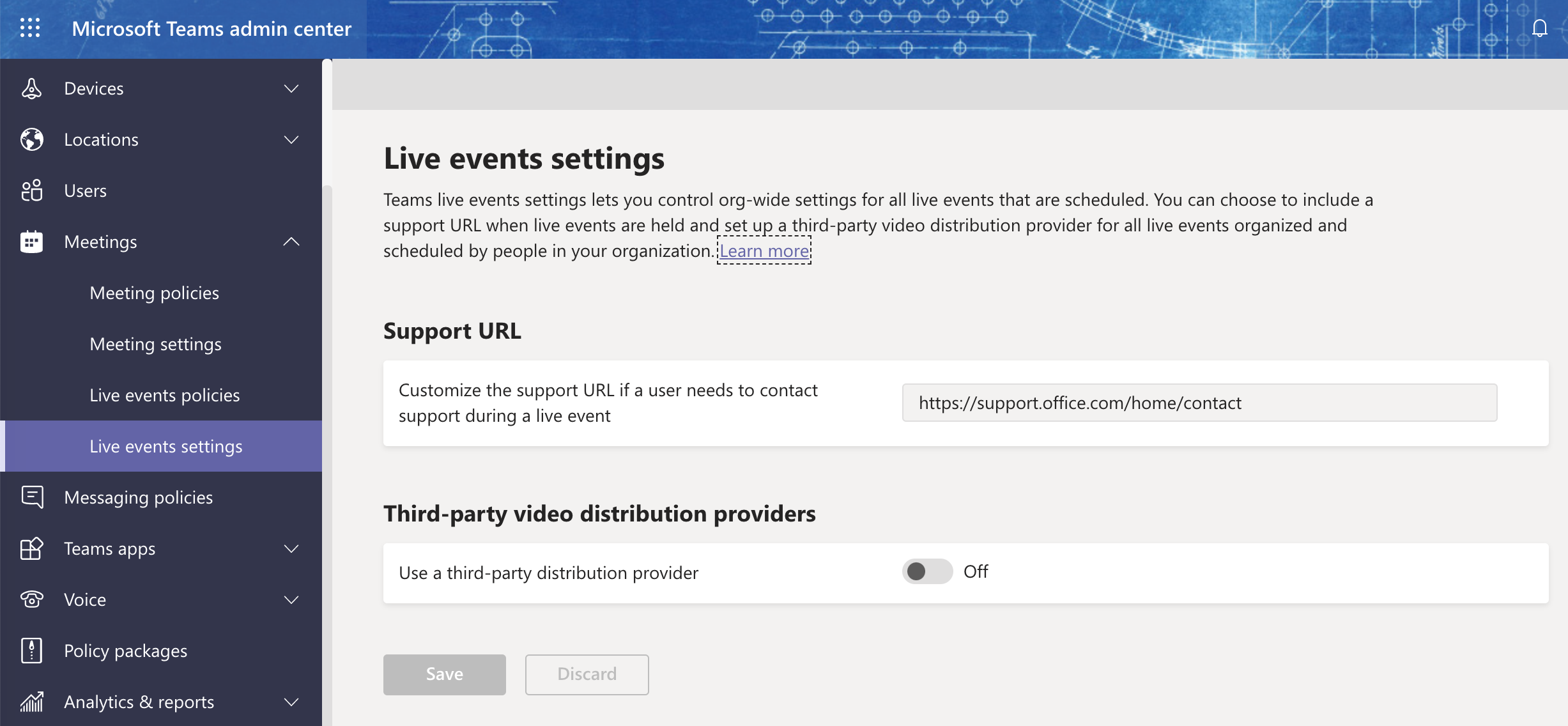
Improvements to optional diagnostic data collection to better diagnose issues in Office
Click here for more information
MC220545, Plan For Change, Published date: Aug 18, 2020
When a user runs an Office app, such as Word or Excel, diagnostic information is collected and saved to log files on the user’s device. These log files contain information about the processes and components running in the application, and can help detect, diagnose, and fix issues and help make improvements to Office. This information is very similar to optional diagnostic data that may already be collected subject to applicable privacy settings, but is more detailed and helps provide more context about technical issues that might occur when using Office apps.
We want to let you know that these log files could be sent to Microsoft only if you have chosen to enable the collection and processing of optional diagnostic data by Microsoft. Note that even when you’ve enabled the processing of optional diagnostic data, Microsoft may not always collect these log files. We would process these files only in those situations where we think the additional information could be useful in resolving an issue.
Key points:
- Timing: If you have enabled the collection and processing of optional diagnostic data, it will begin in mid September.
- Controls: Admin - Policy setting for diagnostic data
- Action: review and assess impact
The change will initially apply to Office on devices running Windows, beginning with Version 2008 of Microsoft 365 Apps in Current Channel. Log files could be sent for the following Office apps:
- Excel
- OneNote
- PowerPoint
- Word
Log files could also be sent for Version 2008 and later of Project and Visio.
In the coming months, this change will also apply to Outlook as well as Office running on Mac, iOS, and Android devices.
For the latest information about which versions of Office and which operating systems this change applies to, see Overview of diagnostic log files for Office
How this will affect your organization: These log files don’t include a user’s name or email address, the content of the user’s files, or information about apps unrelated to Office.
These log files can help detect, diagnose, and fix issues and help make improvements to Office. For example, the additional information in these log files could help us identify the underlying reason why a user has a problem saving a file to the device running Office. In those situations, it would be beneficial for those log files to be sent to Microsoft.
The log files are initially saved under %temp%\Diagnostics on devices running Windows. These files are in CSV format and can be viewed using applications like Excel.
For more information about these log files, see Overview of diagnostic log files for Office.
You can use the Diagnostic Data Viewer (DDV) to see when these log files are sent to Microsoft. The DDV also shows the location on the user’s device where you can find a copy of the log files that are sent to Microsoft. For more information about the DDV, see Using the Diagnostic Data Viewer with Office.
Customizable Praise for Microsoft Teams
Click here for more information
MC220516, Stay Informed, Published date: Aug 18, 2020
The Praise app in Microsoft Teams is designed to help recognize the effort that goes into the wide range of work that Teams users do. With this update, we have added Praise settings to the Microsoft Teams admin center.
This message is associated with Microsoft 365 Roadmap ID 64978.
When this will happen We plan to begin rolling this out in mid-September and expect to complete the rollout by the end of September.
How this will affect your organization Nothing in Praise will change until you take action. With this change, you can upload up to 25 custom Praise badges and disable the current default Praise badges.
This update also includes a set of Praise badges designed for educators and educator organizations. To use these in your organization, you will need to enable them in the Teams admin center.
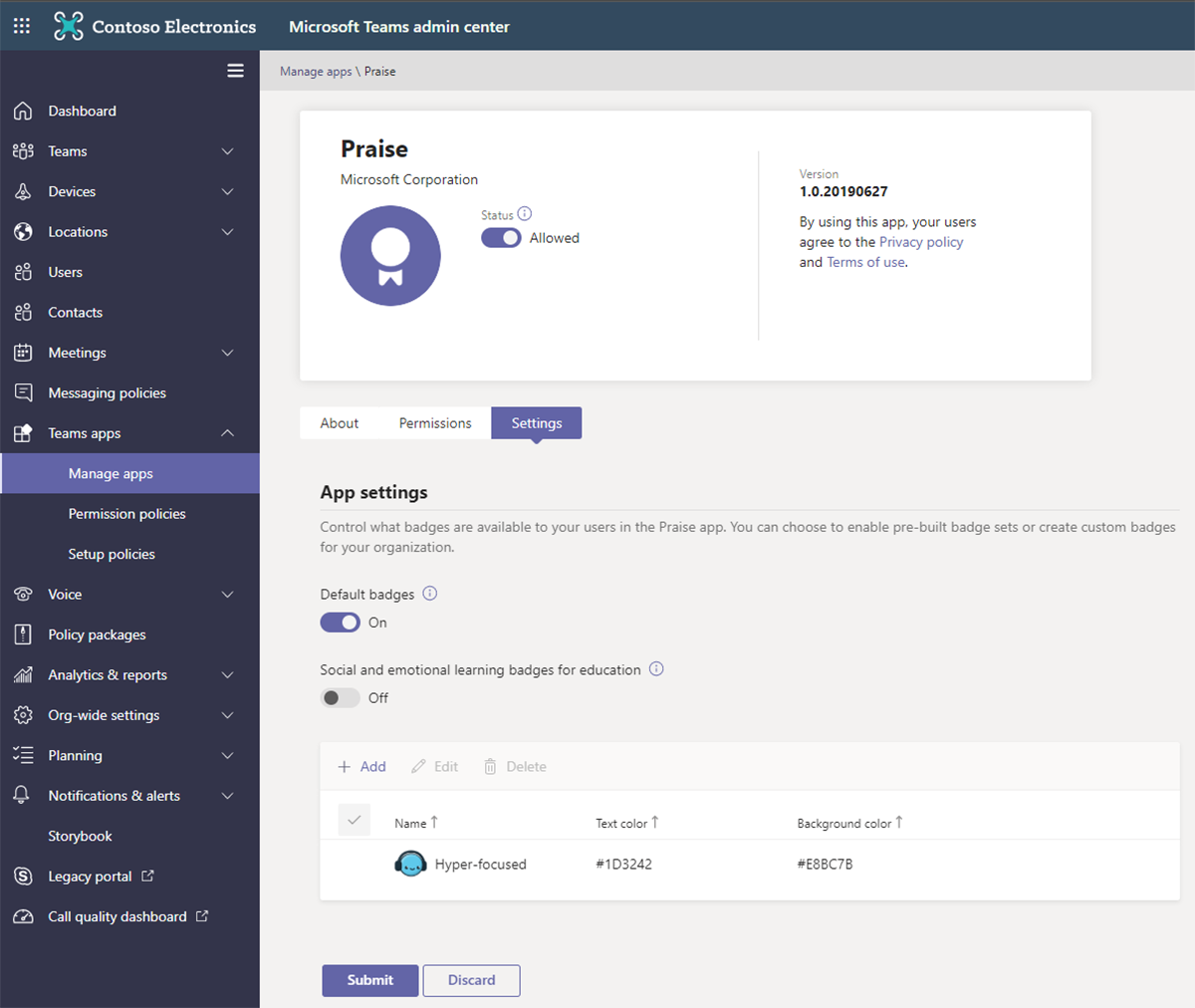
Results from PowerBI coming to Microsoft Search in SharePoint and Office.com
Click here for more information
MC220668, Stay Informed, Published date: Aug 20, 2020
We’re updating Microsoft Search in SharePoint and Office.com to include results from PowerBI.
This message is associated with Microsoft 365 Roadmap ID 67103.
When this will happen
We are rolling this out to Targeted Release tenants in late August 2020, and we expect the rollout to be complete by early September. Standard Release tenants will begin to see this feature in mid-September, and we expect the rollout to be complete by late September. How this will affect your organization Users will see a new PowerBI vertical available in SharePoint and Office.com to allow for keyword search of PowerBI reports, dashboards, and workspaces. PowerBI results are available now in Bing.com when signed in with a work account. Microsoft Search administrators can disable this feature in Microsoft Search settings through the Microsoft 365 admin center.